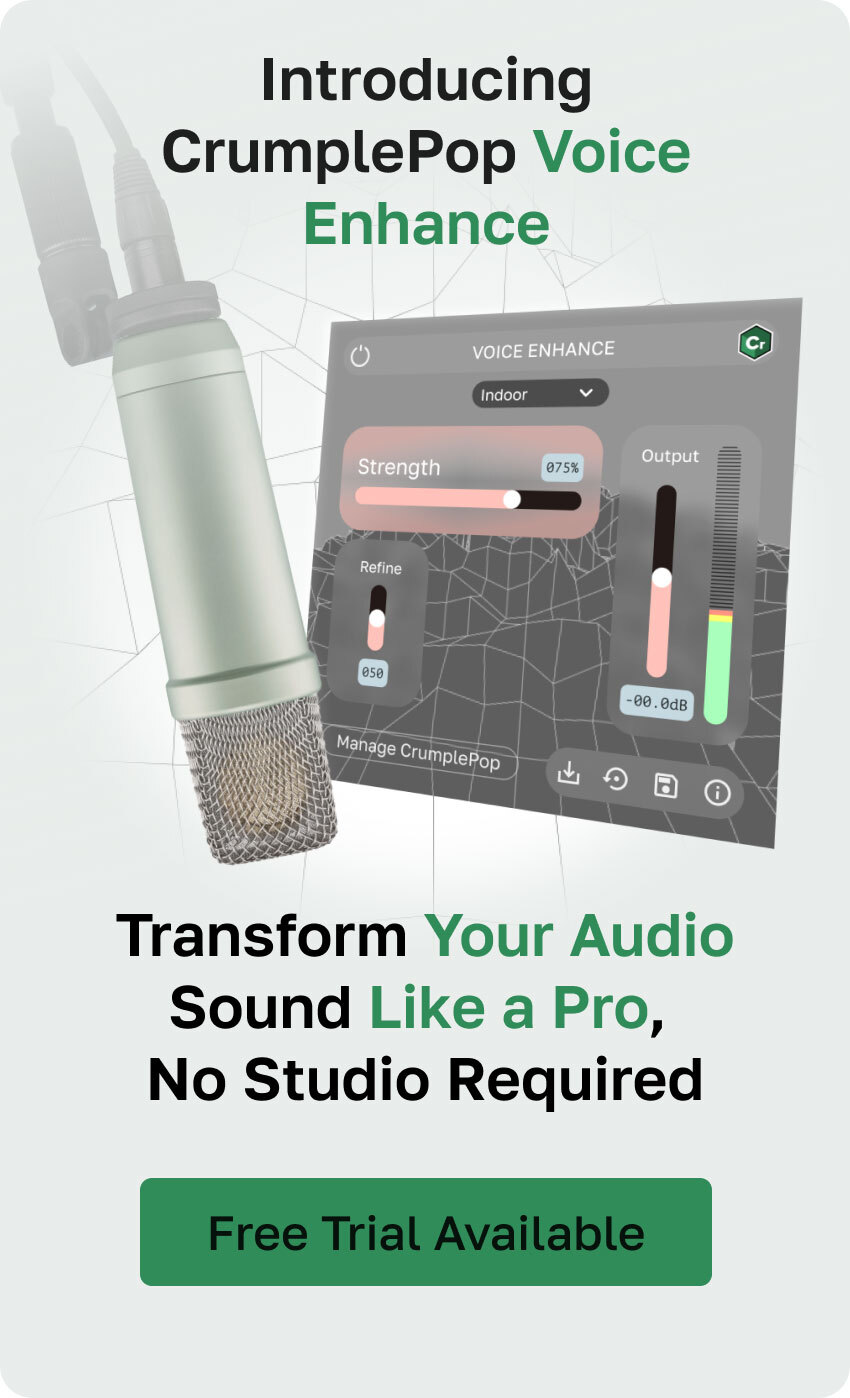When we edit audio, we’re always looking for tools that can help us streamline our workflow and provide better sound quality. Today, we're putting two impressive plug-ins head-to-head, each one with fantastic features that can take your audio projects to the next level.
Keep reading to discover which AI Audio Enhancer is best for you in this iZotope VEA vs. CrumplePop Voice Enhance comparison.
CrumplePop Voice Enhance Overview
Try Voice Enhance Now!
Instantly transform any voice recording into professional-quality sound with the power of AI. No internet access required- your audio stays private and secure. Toggle it on/off to hear the difference.
On-location Interview
Selfie-style Phone Audio
Zoom Call
Ridiculous Echo
Traffic Noise
Far from Mic
Untreated Room
Recording at Home
On-location Interview
CrumplePop is a beginner-friendly plug-in collection for creating content with studio-quality audio. Even if you've never produced or worked with audio editing before, you can use all of CrumplePop tools, such as Voice Enhance, and repair your recordings in a breeze.
CrumplePop is a suite of AI-powered audio repair tools for vloggers, podcasters, and audio editors who need a quick and efficient audio enhancement plug-in for audio recordings and videos. CrumplePop Voice Enhance is the flagship plug-in, and can be easily applied as any other AU, AAX, or VST3 plug-in to improve a vocal track.
Voice Enhance and the rest of the CrumplePop plug-ins are compatible with most audio editors and DAWs, such as Pro Tools, Audition, Logic, Audacity, and Garageband, and video editing software, such as Final Cut Pro, Premiere, Avid Media Composer, and Davinci Resolve. They're also available as a standalone application for Windows and Mac computers.
CrumplePop Voice Enhance Features
- AI-powered Voice Enhance plug-in to improve audio with one click.
- Works locally on your computer.
- Dedicated audio restoration tools for various background noise issues: lapel mic rustles, pops, traffic, wind, and echo.
- Denoiser and clip-removing tools to address distortion.
- Levelmatic to adjust audio clip levels.
- Real-time playback.
- Fully customizable plug-ins.
- Allows you to create and share your custom settings as presets.
- Compatible with a wide range of audio formats.
- Beginner-friendly UI design.
- SoundApp desktop application.
How it Works:
CrumplePop plug-ins use advanced AI technology to automatically analyze the audio clips and identify the parts with noise. The plug-in can distinguish between vocals and background noises, ensuring it only affects the noisy parts of the audio recording.
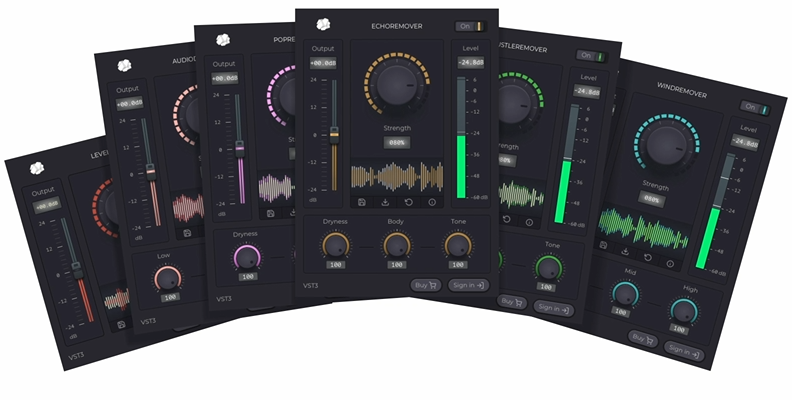
All CrumplePop plug-ins process your audio locally. This allows you to work offline, on the go for last-minute changes, or to quickly improve audio files from remote interviews without an internet connection. CrumplePop protects your privacy by not uploading files to the cloud to process the audio.
Depending on the noise in your recordings, you can eliminate it using any of the tools available with CrumplePop Complete. You can even stack CrumplePop effects to target different audio issues, such as background noise, humming sounds, and traffic. Using a dedicated plug-in instead of trying to repair everything with one plug-in will provide you with a cleaner and more natural sound - although, Voice Enhance will handle most issues on its own.
With Voice Enhance, you can take the quality of your audio even further. It features ML models that you can select for each type of environment or recording issue. These models are trained to repair and enhance the audio using settings for less-than-ideal environments.
How to Use CrumplePop
Personally, I’d recommend you start with Voice Enhance. This plug-in can address many things to fix and improve your vocal tracks and dialogue clarity at once, and using Voice Enhance is as simple as dragging and dropping it into your audio clip.
Once in your audio editor or DAW session, search your third-party plug-ins for CrumplePop Complete. Click and drag Voice Enhance (or other plug-ins in the list) to your clip and select the ML model. The plug-in will automatically examine the audio file and apply the best settings. Play back the file and listen to the results in real time.
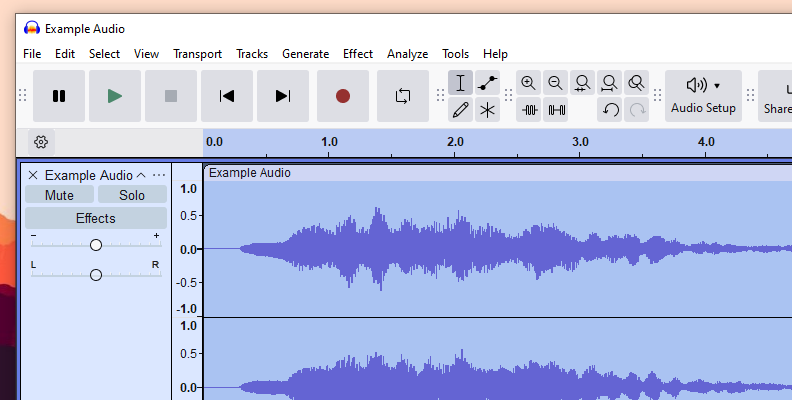
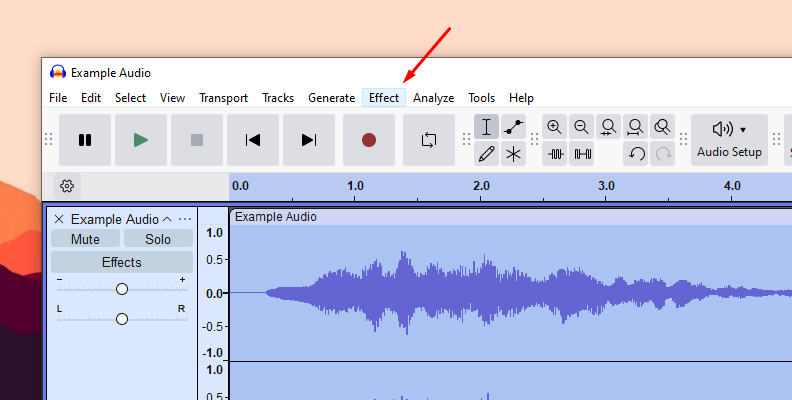
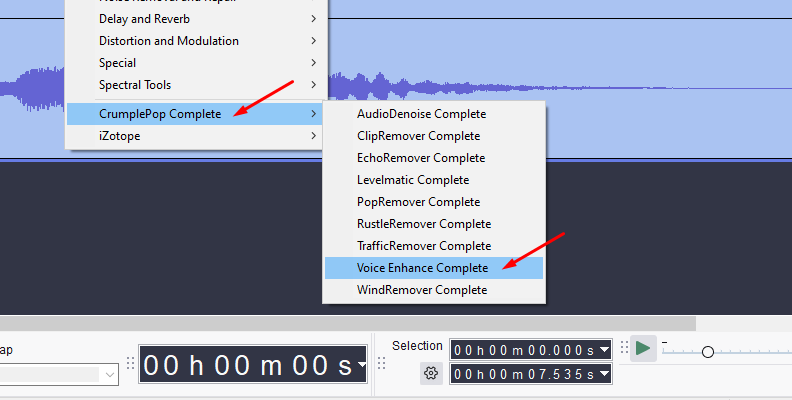
For Voice Enhance, the UI also provides a Strength, Refine, and Output slider you can tweak to your liking. The rest of the plug-ins have a similar UI with knobs to adjust the Low, Mid, and High frequencies instead of the Refine slider. There’s no need for previous knowledge of compressors, EQ, or limiters.
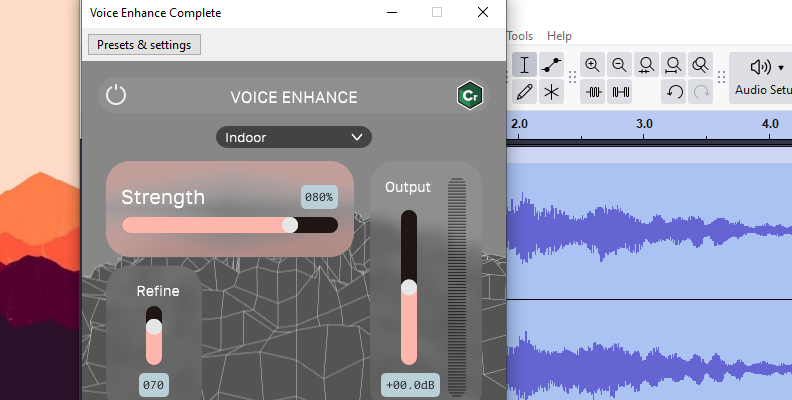
If the issue persists after Voice Enhance, you can use another of the CrumplePop plug-ins. ClipRemover will allow you to fix clipping, and then you can stack the Levelmatic plug-in to even the volume in your videos and podcasts, especially when you use different microphones with different recording settings.
Pricing
CrumplePop offers different purchasing options to fit everyone's budget. Subscription plans, licenses, and single- and multi-host versions are available.
The lowest tier is CrumplePop Free. It includes full unrestricted versions of PopRemover and RustleRemover, plus free trials for Voice Enhance and the rest of the plug-ins. The limitation of the free trials is a beeping sound when you playback the audio clip.
The perpetual license is $599. It’s a one-time payment, and you can use your license on multiple hosts. When a new version is released, you can upgrade for $195 and extend support.
The CrumplePop subscription is available as a monthly and yearly plan, and you can choose the multi-host version or the single-host version.
- Single-host version (VST3 or AU) is $18 monthly or $180 yearly.
- The multi-host version is $29 monthly or $276 yearly.
Pros:
- Works locally.
- Includes various audio repair tools besides Voice Enhance.
- Desktop and plug-in versions.
- Drag and drop plug-in.
- Easy to use.
- No audio editing experience is needed.
- Real-time playback.
- CrumplePop plug-ins run natively on Apple silicon.
- Store and retrieve custom presets from different hosts.
Cons:
- You can’t buy individual plug-ins.
- SoundApp does not yet run natively on Apple silicon.
iZotope VEA Overview
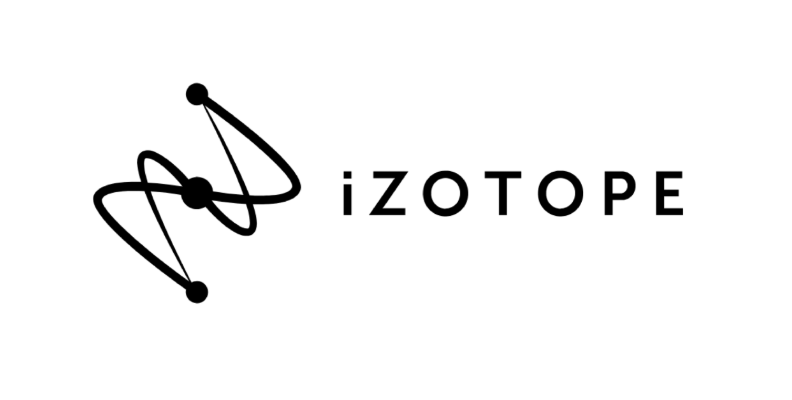
iZotope VEA, which stands for Voice Enhancement Assistant, is a voice-enhancing tool powered by AI that was developed to produce professional audio quality for podcasters and content creators of all skill levels. VEA features advanced technology from other popular iZotope products, such as Ozone and Nectar, in a simpler, more approachable product for beginners.
With iZotope VEA, you can increase voice clarity, remove background noises, and set consistent levels for multiple audio clips. It’s a plug-in for Mac and Windows computers compatible with DAWs and NLEs, such as Logic Pro, Ableton, Pro Tools, Premiere, DaVinci Resolve, and more.
VEA features a clean user interface with easy-to-learn and easy-to-use controls. For convenience, you can switch between the dark and light modes.
Main Features:
- AI-powered audio enhancer.
- Intelligent assistance.
- Shape.
- AudioLens.
- Dark and light modes.
- Background noise removal.
- Same technology as premium products like RX, Ozone, and Nectar.
- It features AudioLens for referencing tracks.
- Stock presets to sound like your favorite podcasts.
How it Works:
iZotope VEA is specifically designed for content creators with no audio knowledge. It only features three main knobs: Clean, Shape, and Boost. These controls work in the background with audio processing and technology that many experienced audio editors are familiar with, such as EQ, dynamics, limiters, denoisers, etc.
It uses the same technology as other plug-ins from the iZotope family to improve clarity, level audio, and reduce unwanted background noises. Some technologies borrowed from Neutron, RX, and Ozone include Sculptor, Parametric Match EQ, Maximizer, and Nectar’s ALM.
VEA also features AudioLens, which allows you to reference audio from your favorite content creators, podcasts, and radio shows. It analyzes audio from a file source or streaming platform and lets you visualize it for comparison.
How to Use iZotope VEA
iZotope VEA is only available as a plug-in, so you must have a host supported by VEA. Open your projects in your DAW or NLE and add iZotope VEA. The plug-in will listen to your audio file and analyze it to find the best settings for the selected target.
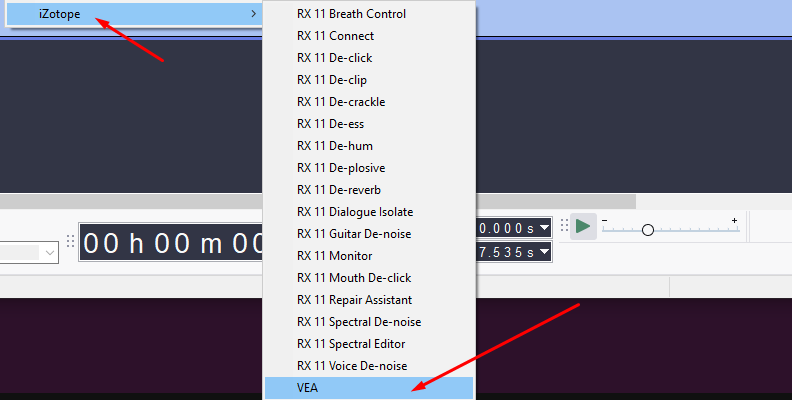
Play the audio and listen to the result. You can change the preset and try to find one that works well with your audio recording, whether spoken audio or a singing recording. VEA features seven presets to get you a jumpstart for podcast production. The recommended settings can be adjusted using the three main knobs controls Clean, Shape, and Boost.
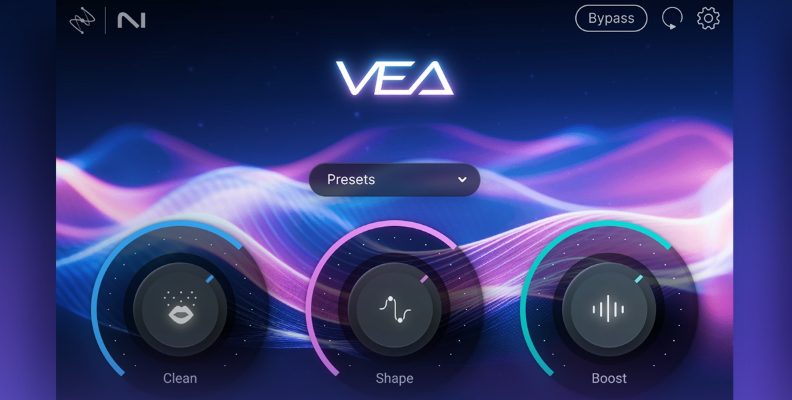
The Clean knob works with background noises and vocal sounds like plosive sounds and clicks. It uses adaptive denoising to cut the noise without affecting the vocal part of a track. Increase the knob to apply more of the denoiser and decrease it to have a lighter effect.
Shape applies equalization using Sculptor from Neutron and Ozone’s Parametric Match EQ to add presence and professional tone to the voices. For those not familiar with EQ and Sculptor or similar tools, the simple-to-use knob will be enough, but for advanced users, the EQ won’t be as surgical as using a parametric EQ.
The last control is Boost, which increases levels and improves dynamics. It helps you reduce peaks and boost quieter sections in the audio. Boost uses the Auto Level Module from Nectar and Ozone’s Intelligent Release Control technology to ensure your levels are audience-ready.
To achieve a specific sound, use AudioLens to reference a track and match the sound.
Pricing
True to the idea of branding iZotope VEA for beginners, the price is accessible as a one-time payment of only $29. It is also included in the iZotope Everything Bundle subscription and offers a 10-day free trial to see if it is what you expect.
Pros:
- Assistive technology for quick cleanups.
- Easy to use.
- Consistent levels.
- Free trial.
- Included in iZotope Everything Bundle.
Cons:
- Final Cut Pro is not a supported host.
- If you already know how to use iZotope RX or other iZotope plug-ins from the Everything Bundle or the Music Production Suite Pro, you won’t find anything else to improve your audio.
Izotope VEA vs. CrumplePop Comparison Table
| iZotope VEA | CrumplePop Voice Enhance | |
| Main Features | Audio repair, clean, shape, boost levels and Audiolens. | Audio enhancer, noise reduction, and level adjusting |
| Operating System | Windows and Mac | Windows and Mac |
| Pricing | $29 one-payment option. | Single host subscription: $18 monthly or $180 yearly.Multi-host subscription: $29 monthly or $276 yearly.Perpetual license: $599 |
| Compatibility | DAWs and NLEs that support VST3, AU, and AAX, except for Final Cut Pro. | Major compatibility with hosts that support VST3, AU, and AAX third-party plug-ins, including video editing software. |
| plug-in Version | Yes | Yes |
| Standalone app | No | SoundApp includes tools for dealing noise, echo, pops, wind, rustle, and leveling |
| Ease of Use | Easy to use with no background knowledge required. | Zero audio knowledge is required. Simple to use and learn. |
| Best for | Brand new content creators, podcasters, and YouTubers. | Vloggers, podcasters, content creators, audio and video editors. |
What is the Difference Between Izotope VEA and CrumplePop?
Both iZotope VEA and CrumplePop Voice Enhance offer similar tools targeted at more beginner-friendly users.
Let's touch on the main differences between the two products.
Price Point
There's a big gap between the two options, with iZotope VEA at only $29 for a single payment versus CrumplePop, which is $599 for the perpetual license, $18 for a single-host monthly subscription, and $29 for a multi-host monthly subscription.
At first glance, VEA is the best budget option. However, consider that CrumplePop offers a suite of tools with plug-ins for different types of noises plus Voice Enhance. It also offers a subscription option if you want to wait to commit forever and use it for a few months.
All-in-One Tool
The other main difference is that iZotope VEA is more of a all-in-one tool. It applies compression, shaping, EQ, and denoiser with one single clip. However, CrumplePop gives you extra tools when you don't need to apply an all-in-one plug-in because your recording is already good, but you want to improve and reduce some wind or lapel mic noises.
iZotope VEA tries to give you everything in one, and sometimes, fixing some things can alter the good parts. CrumplePop addresses this by having other tools you can opt for on rare occasions when Voice Enhance is not enough while keeping the simplicity of Voice Enhance UI.
For VEA, the next step would be to upgrade to RX, which is more complex, or use individual plug-ins. Both options require a deeper understanding of how audio works.
Outside Recordings
Overall, CrumplePop does a better job of fixing outdoor recordings. If you frequently vlog and interview outdoors, CrumplePop Voice Enhance, TrafficRemover, and WindRemover will pinpoint your issues more accurately.
Limitations
CrumplePop Voice Enhance sometimes can't fix everything in your audio. Here's where the rest of the CrumplePop plug-ins come in. Each plug-in has unique controls and settings that will affect only the scenario it is trained for.
With VEA, you must adjust and tweak everything with just one plug-in. It has useful presets, but when it tries to apply everything to all types of scenarios, it can sometimes not work as expected, affecting the good parts of your audio too.
Final Words
Both tools are mostly aimed at beginners, and they do a great job of helping the new user get their post-production work done in general.
If you're starting podcasts with a smaller budget and basic equipment, you will do great with iZotope VEA, a budget-friendly option that can help you while you hone your skills.
I'd recommend CrumplePop to ambitious beginners or medium-level-to-professional users who record in different locations, from indoor to untreated studios and outdoors. It's a great tool that offers the right level of versatility without being overly complicated, and has enough professional features to satisfy your needs as your career progresses.
Have fun!