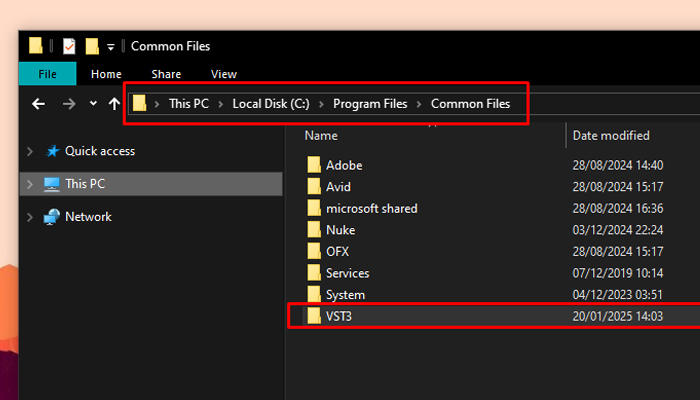Making slow-motion videos is easier now than ever with so many tools, online tutorials, and AI features that help us edit videos faster. Slow-motion is a technique that every filmmaker, content creator, marketer, and hobbyist should use at some point: it's great for highlighting sports plays, action and dramatic scenes, and advertising storytelling.
In this article, I’ll explore the best slow-motion video editing software to create slow-motion effects for your video projects.
Let’s dive in!
Things You Should Consider When Choosing Slow Motion Software?
Before getting into the nitty gritty, I want to give you a buying guide on picking the best slow-motion video maker with these things to consider in your search.
-
Operating System Compatibility
One of the first things to consider is looking for software compatible with your operating system. Many software programs are cross-platform, but a few good options are sadly limited to one system. The most popular choices are for Mac computers and Windows PCs, but some options are also available for Linux, web browsers, iOS, and Android. Choose the system you'll use for slow-motion video FX, then look for options for those systems.
-
System Requirements
Verify that your computer supports the slow-motion software you will use. Though it is recommended that you have a computer that can handle heavy processing, some programs are less demanding than others, and there are also mobile apps that can create slow-motion videos.
-
File Format Compatibility
Depending on the equipment you use for recording, file format compatibility is also something to look for. Most professional video editing software has more advanced features and supports any file format, but some mobile applications are more limited.
-
Speed Control Features
A good slow-motion video editing app must have:
-
Speed controls allow you to adjust the video speed with precision. Presets are fine, too, but sometimes, you want more control over the slow-motion camera footage.
-
Frame blending, frame interpolation, or frame sampling help you stretch the clip for slow motion. Frame blending and Optical Flow provide the best results.
-
Speed ramp is a speed effect that gives a video variable speed during the playback.
-
Effects like time remapping, filters, motion blur, and reverse playback.
-
-
Ease of Use
An intuitive user interface will always make your workflow smoother. Most professional tools have a steeper learning curve, so it depends on the type of video you want to produce and the time you're willing to spend learning. A few tools on this list are perfect for beginners and quick slow-motion video edits.
-
Price
There are free and paid slow-motion software available in the market. Most free options are limited in features or export settings, but paid options do not mean better. It's all about deciding what type of work you do. Is it for professional use? Personal? Or are you just exploring and learning?
The most common paid options are subscription and perpetual licenses. Deciding between the two will depend on your budget. Some slow motion tools like Adobe applications are subscription only, while others like Final Cut Pro are one-time payments.
-
Support
Check if the software you choose has documentation, a manual, or a tutorial on the official website. Search for YouTube guides and see if the online community is active. Also, search for reviews about customer support experiences from other users.
Top 10 Best Slow Motion Software in 2024
Let's start with the list of the best slow-motion software. I included software, plug-ins, and mobile apps.
-
BCC+ Retimer ML: Best Slow Motion Plug-in
BCC+ Retimer ML is a plugin for creating slow-motion videos and super slow-motion clips with machine learning technology. It's part of the Continuum plugins and is compatible with most popular video editing software.
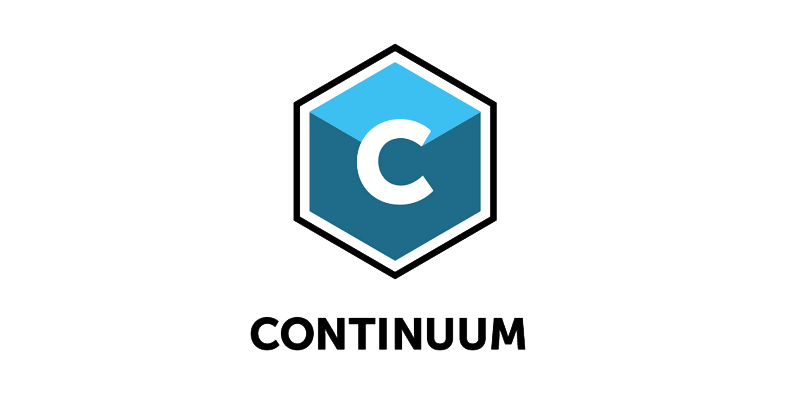
BCC+ Retimer ML creates smooth slow-motion video, speed-ups, and velocity remaps by using its training algorithm to provide pristine and crystal-clear results without unwanted artifacts. The plugin offers simple-to-use controls to set the velocity for speed-up or slow-motion videos.

You can slow down selected frame ranges and keyframe the slow-down effect for a more memorable impact. BCC+ Retimer ML works well with uneven percentages, such as 61%, 53, 37%, etc.
Continuum subscription plans start at $25 and have several options depending on your host. The perpetual license for the Time Unit is $199 for all supported hosts.
Pros:
-
Easy to use and customize.
-
Powered by a Machine Learning trained engine.
-
Velocity settings.
-
Works great on uneven time percentages.
-
Tutorials are available on the Boris FX website.
-
Subscription and Perpetual license available.
-
Free trial.
-
It is available for Adobe Premiere Pro, DaVinci Resolve, Media Composer, Vegas Pro, and more.
Cons:
Not available for Linux.
-
Not currently available for Final Cut Pro.
-
No mobile app.
-
-
Adobe Premiere Pro: Best Software for Content Creators
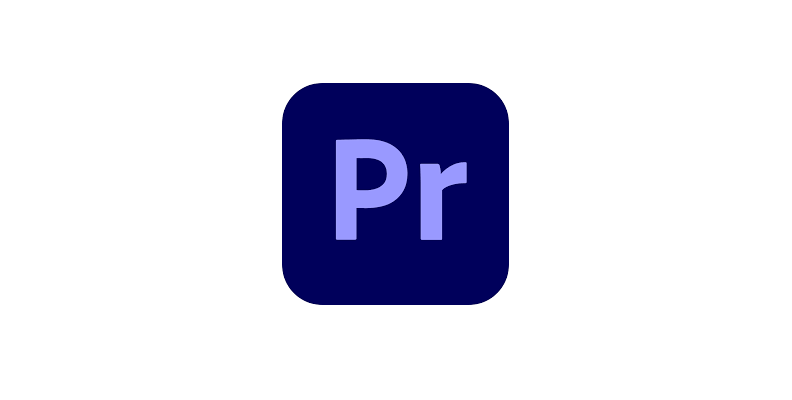
Adobe Premiere Pro is industry-standard video editing software used by many companies, filmmakers, and content creators. It has powerful slow-motion features like video speed controls, time remapping, and optical flow.
Adobe Premiere Pro is an NLE with traditional timeline-based video editing, advanced tools for cutting, merging, and transitions for your clips, audio mixing and editing, color correction, and visual effects. It supports multiple video formats for import and export and third-party plug-ins.
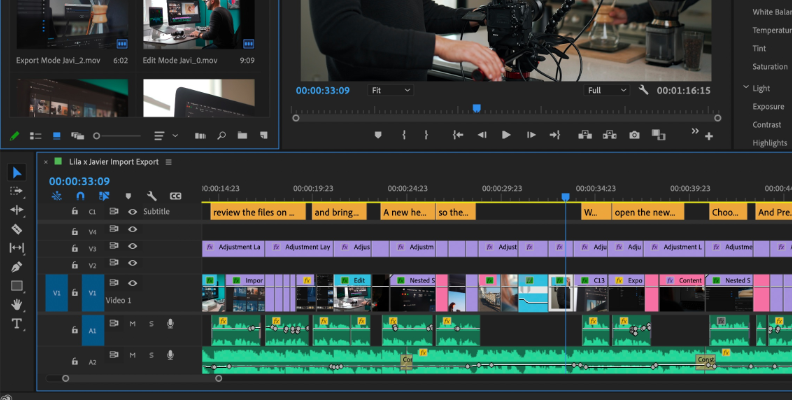
One of Adobe Premiere Pro's best features is integrating with other Adobe Creative Cloud applications like After Effects, Photoshop, and Audition to improve your projects. It’s the best option for video editors who work in the Adobe ecosystem.
Premiere Pro’s subscription plans start at $22.99 monthly.
Pros:
-
Full-featured video editing software.
-
Slow-motion tools.
-
Audio mixing and visual effects features.
-
Seamless integration with Adobe Creative Cloud.
-
A plethora of tutorials are available on the Adobe website, YouTube, and forums.
-
7-day free trial.
Cons:
Price. It’s only available as a subscription.
-
Requires a high-end computer to run smoothly.
-
Users report occasional crashes.
-
-
Final Cut Pro: Best Professional Slow Motion Software for Mac Users

Final Cut Pro is the best pick for Mac users. This video editing software has excellent slow-motion features, such as retiming controls for precise video speed adjustments, optical flow for smoother slow-motion, speed ramps, and freeze frames to create professional-looking videos.
Final Cut Pro's user-friendly interface makes the learning curve less steep than other professional video editing tools for beginners, offering powerful video tools for experienced editors, such as video effects, motion graphics, audio, and color grading tools.
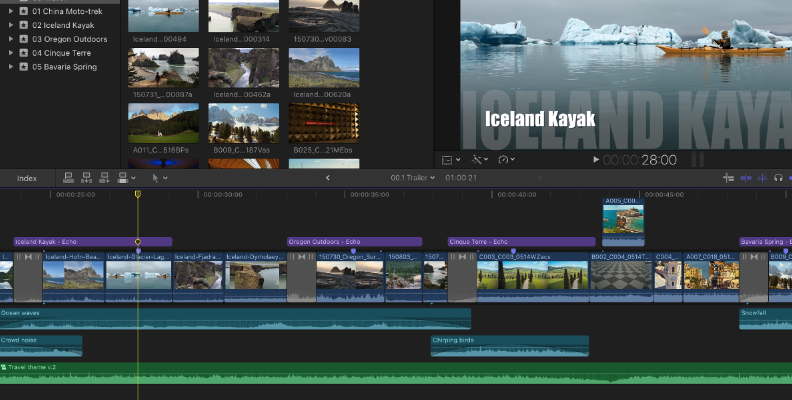
Final Cut Pro supports files from your iPhone and GoPro to modern professional cameras, including RAW files and ProRes codec. One highlight is the magnetic timeline, which makes arranging and organizing your sequence much easier and avoids sync issues.
Final Cut Pro is available for $299 for a one-time payment.
Pros:
-
User-friendly interface.
-
Integration with Motion and Compressor apps.
-
Third-party application integration, including videos, photos, and music from Shutterstock.
-
Training and certification courses are available.
-
90-day free trial.
-
One-time payment.
Cons:
Only available for Mac computers.
-
-
DaVinci Resolve: Best for Professional Filmmakers
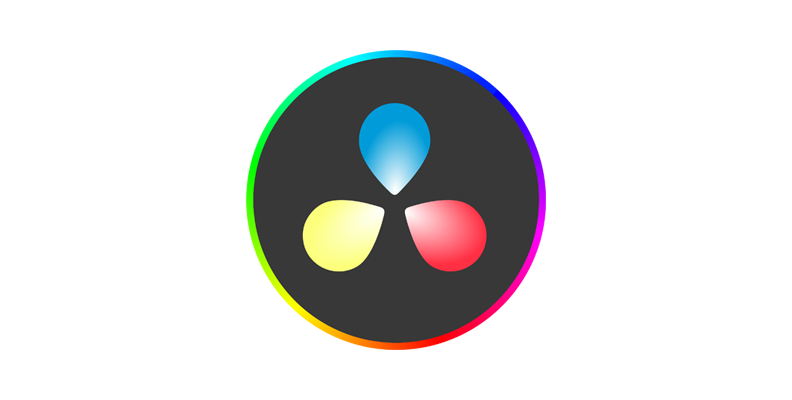
DaVinci Resolve is a favorite for video editing software due to its advanced tools for color grading, special effects, motion graphics, and audio editing in one program. It features video speed adjustments, retiming controls, and a retime curve to adjust the slowed footage carefully.
DaVinci Resolve’s retime controls offer intuitive and easy-to-use tools to change the video speed for slow-motion footage. It also allows you to freeze frame, rewind, and create speed ramps. It uses optical flow technology and frame blending to try different options according to the original video footage.
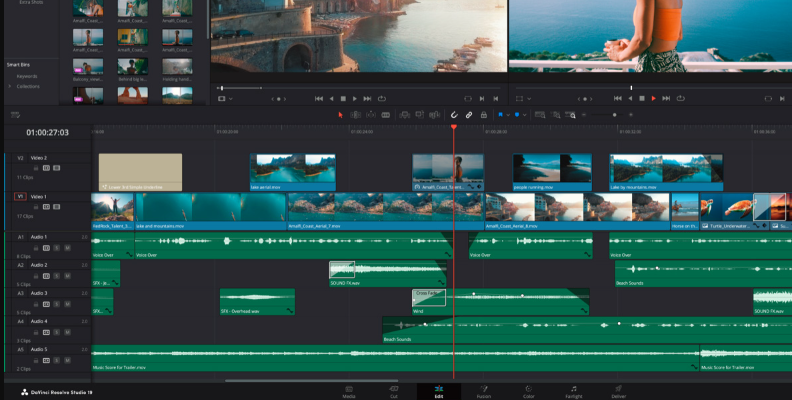
Most retime controls are free, making it a great software for beginners and indie studios. However, the learning curve is steeper than that of other programs like Final Cut Pro or Premiere Pro, but you'll find many useful tutorials on the website and in the online community.
If you choose to get the Studio version, the price is $295 for the perpetual license.
Pros:
Comprehensive video editing tools, including built-in effects, node-based color grading, motion graphics, and audio editing.
-
Free and paid studio versions are available.
-
Supports third-party plug-ins.
-
Multiple audio and video formats are supported.
-
One-time purchase.
-
Available for macOS, Windows, and Linux.
Cons:
-
Steep learning curve.
-
Requires high CPU resources.
-
Clipchamp: Best Beginner Software for Windows Users
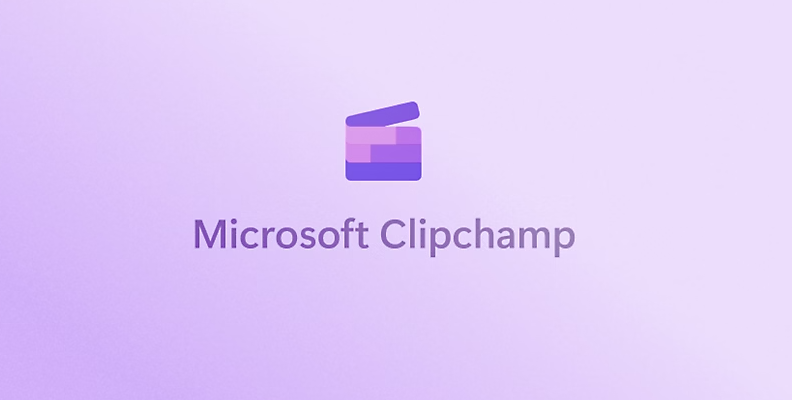
Clipchamp is an online video editing application pre-installed with Microsoft Windows 11. It uses Microsoft AI features, such as text-to-speech voices, auto-captions, background removal, and more, to help you edit videos faster.
It has a very beginner-friendly user interface for video editing and slow motion. Simply dragging and dropping the video in the timeline and selecting the Speed tool allows you to increase or decrease the speed of the video.
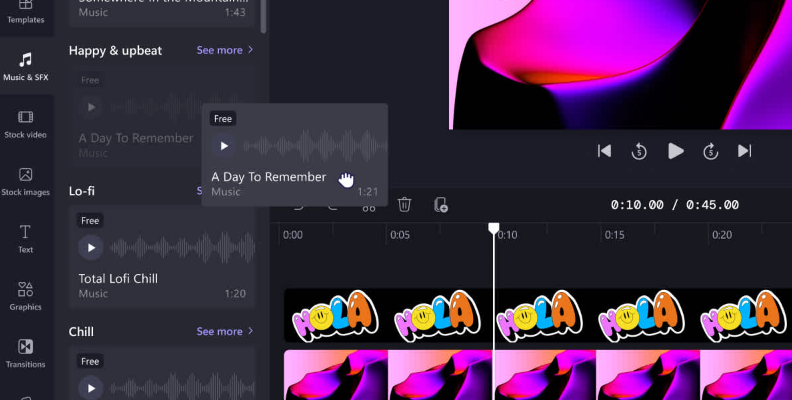
The free version includes basic video and audio editing tools, slow-motion, stock media, and up to 1080P HD exports. The Premium subscription lets you export up to 4K with watermark-free, more premium stock images, videos, audio, and filters and effects.
Pros:
-
Beginner friendly.
-
Free and premium options.
-
Pre-installed in Windows.
-
Windows Edge and Google Chrome support for Windows, Mac, Linux, and ChromeOS.
Cons:
-
Limited features for professional video editing.
-
Some video speed controls and frame interpolation are missing.
-
-
iMovie: Best Beginner Software for Mac users
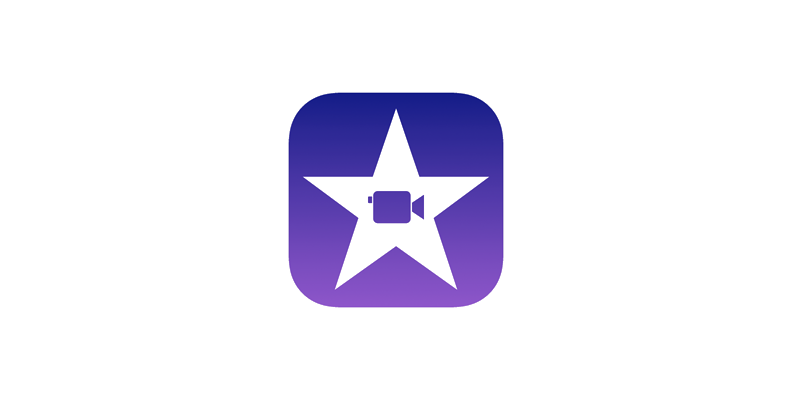
iMovie is a free application for Mac, iPad, and iPhone. It has a clean user interface suitable for beginners who want to make slow-motion video edits and use effects to make dramatic transitions.
iMovie has simple interface that's easy to navigate. You can quickly import your media, arrange clips in the timeline, and add effects. The video speed adjustments are basic but enough to create slow-down, speed ramps, and rewind effects with pitch adjustment for the slowed videos.
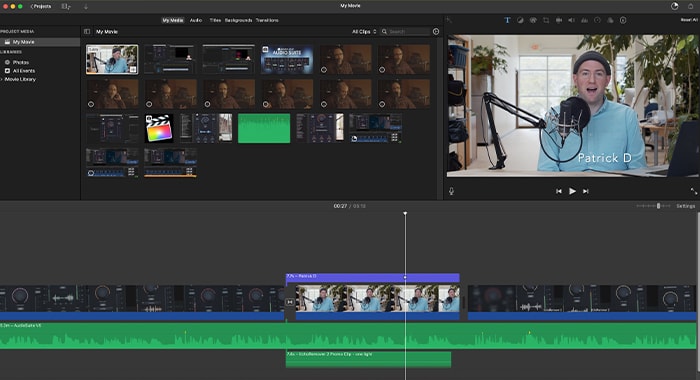
iMovie also features audio tools to add background music and control the volume of the music and speech. The sharing options let you upload videos to video hosts, social media platforms, iCloud, or the classic export to your computer or drives.
Pros:
-
Free for Mac and iOS devices.
-
User-friendly.
-
No learning curve.
Cons:
Limited for professional video editing.
-
Only available for Apple devices.
-
-
Wondershare Filmora: Best Friendly User Interface Software
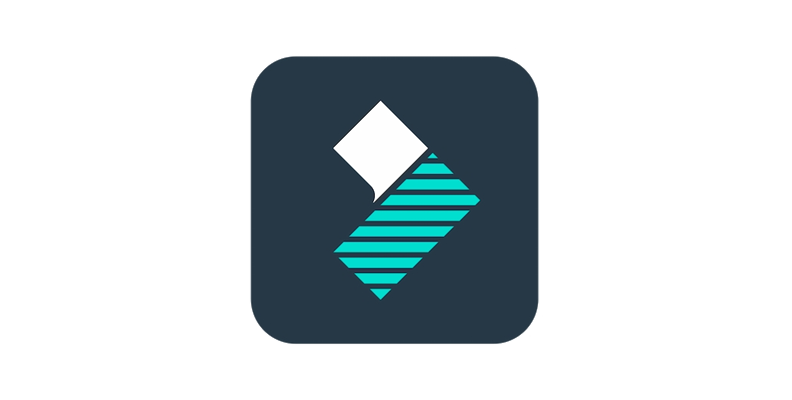
Filmora is a user-friendly slow-motion video editor available for Windows, Mac, and mobile devices with iOS and Android. It features advanced AI technology for cutting, stretching, audio denoising, auto reframing, silence detection, and free creative assets such as stock media, sound effects, and music.
Filmora features video speed controls, speed ramping, and change duration features. The speed ramping feature is easy to learn with presets for montage, bullet time, flash out, and more, but it also lets advanced users use keyframes to fine-tune the speed changes for stunning slo-mo videos.
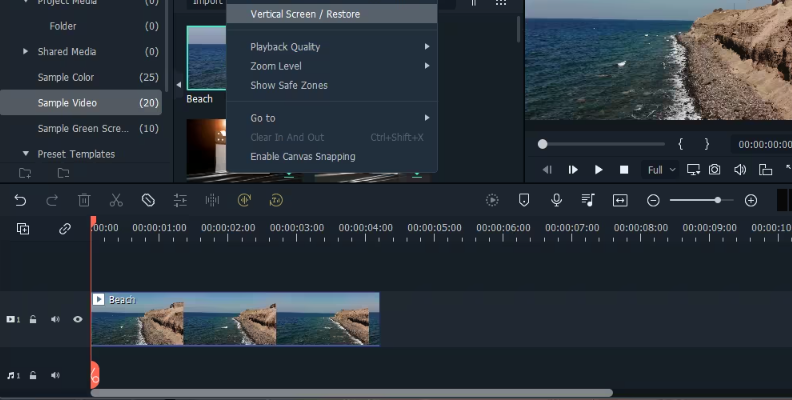
Additionally, Filmora features tools for motion tracking, planar tracking, color correction, and 3D LUTs support. Its text-to-speech and speech-to-text feature supports over 20 languages.
It has a free limited version with Filmora's basic editing features with watermark export videos. The paid options include a annual subscription starting at $49.99 for all systems and a perpetual license for a one-time fee of $79.99 with upgrades only until a new major version is released.
Pros:
-
Free limited version to try the features.
-
User-friendly interface.
-
Affordable prices.
-
Support for major video formats, including Apple ProRes.
Cons:
-
Limited features for advanced video editors.
-
Watermarked free version.
-
Missing advanced color grading tools.
-
-
CapCut: Best Free Online Slow Motion App
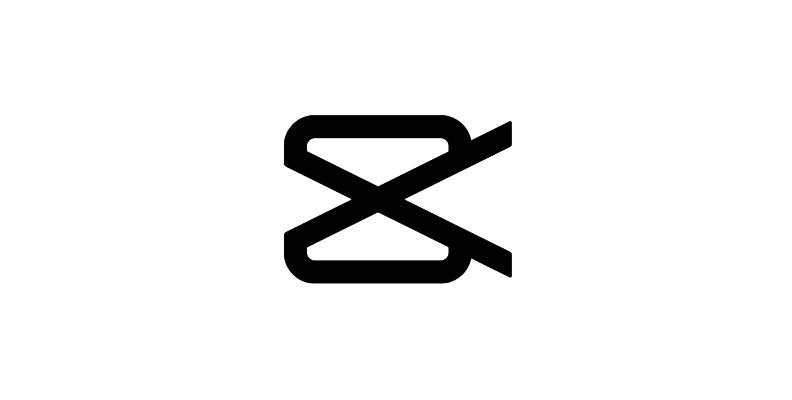
CapCut is free online video editing software popular among content creators. It's available for mobile devices, desktops, and web browsers, making it a great slow-motion video editor on the go.
Its user-friendly interface resembles most online tools, such as Canva and Adobe Express. It features smart tools powered by AI technology, including a video resizer, motion tracking, green screen, vocal remover and enhancer, denoiser, and speed option controls and curves.
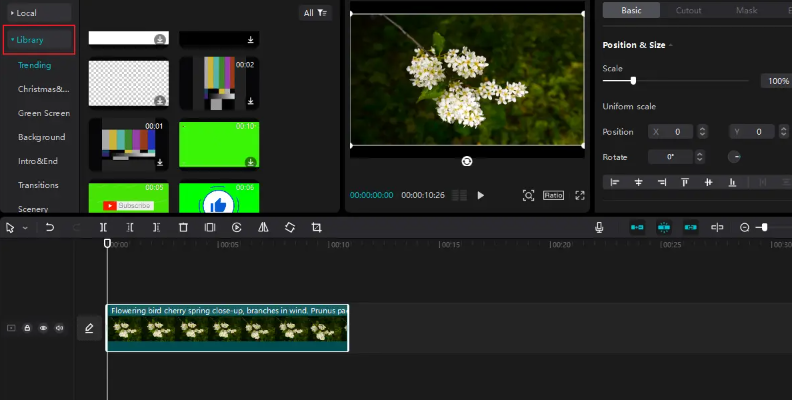
The video speed controls are an easy-to-use slider that provides a curve feature with customizable presets for speed changes. CapCut is also incredibly fast for creating social media videos such as reels and YouTube Shorts without the need for a powerful computer.
Pros:
Easy to use.
-
Free.
-
Desktop, mobile, and web browse versions.
Cons:
Not suited for professional video editors.
-
Limited export settings.
-
Limited file format support.
-
Online only.
-
SlowMo Slow Motion Video Editor: Best Slow Motion iOS App

If you want to create slow-motion videos on your iPhone or iPad, SlowMo Slow Motion Video Editor is perfect for you. This mobile app is designed to make slow-motion video editing simple and faster from your camera roll.
SlowMo lets you speed up videos up to 12x slower or faster with high-quality output. It also allows you to share videos in different aspect ratios on social media platforms. Other video editing features include color filters and adding music from your library.
The app is free to download, but its slow-motion features are locked under a subscription plan. However, you have multiple options, starting with a weekly subscription for $7.99.
Pros:
-
User friendly.
-
Quick, slow-motion video editing.
-
Export to social media platforms.
Cons:
-
Slow motion features behind a paid wall.
-
Only for iOS.
-
-
Slow Motion Video Maker: Best Slow Motion Android App
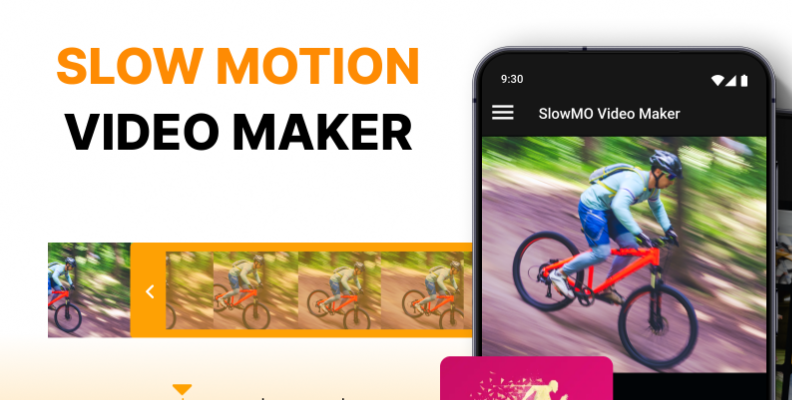
Slow Motion Video Maker is an Android app for creating smooth, slow-motion videos. The app lets you adjust video speed up to 4x and add effects and music to effortlessly create video edits from your mobile phone with intuitive and user-friendly controls.
Its video editing capabilities as an app are limited, but with a subscription, you can quickly make slow-motion videos for social media platforms.
Pros:
-
Easy to use speed controls.
-
Effects and music
Cons:
-
Limited features.
-
Free version with too many ads.
-
Final Words
There are many options to consider, but you can narrow your choices once you identify your needs and budget, decide on the type of work you want to create, and select for your main computer system or mobile device.
BCC+ Retimer ML may be your best video editing software if you work with multiple cross-software programs and prefer to upgrade your existing tools. It can be used within video editing software as a drag-and-drop effect with intuitive but advanced slow-motion controls.
For more beginner video editors willing to go through a steeper learning curve, the built in tools from Premiere Pro, Final Cut Pro, or DaVinci Resolve are great options. However, if you prefer more friendly software, Filmora and iMovie will give you the right slow-motion tools for your needs. If you choose to work from your mobile device, you can go with CapCut or the system-specific SlowMo and Slow Motion Video Maker for quick edits on social media.
Explore your alternatives and make the most of what you choose.
Happy editing!
FAQ
How to Add Slow Motion in DaVinci Resolve?
You can add slow motion in DaVinci Resolve from the edit page. Right-click the video clip and choose Retime Controls. Click the percentage number in the clip and select Change Speed to a percentage you want. Values below 100 will slow down the video, and above 100 will speed it up.
Does Slowing Down a Video Reduce its Quality?
Slowing down the video may reduce its quality. To avoid losing quality, record your videos at a higher frame rate to retain the quality when you process slow-motion effects. Some slow-motion tools like BCC+ Retimer ML allow you to tweak quality settings to achieve the best quality possible in your videos.